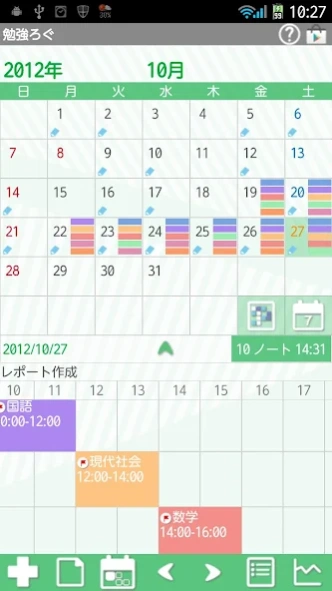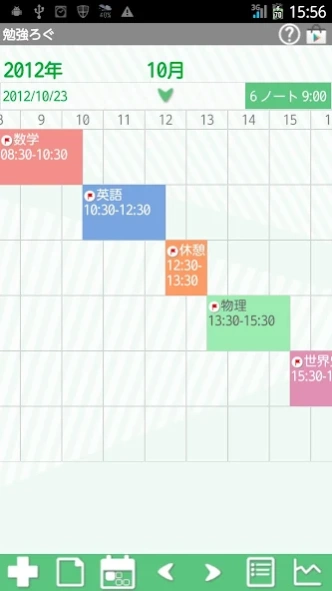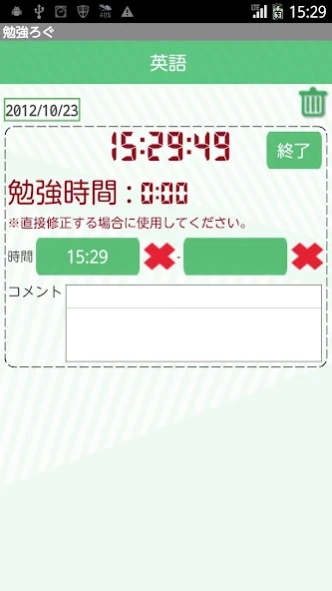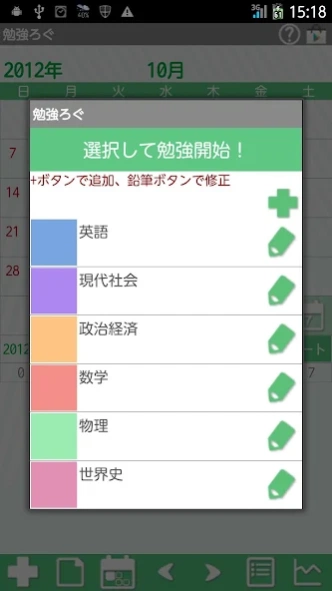Study Log 1.0.32
Continue to app
Free Version
Publisher Description
Study Log - Save and manage study hours with Study Log! Save as much as subjects you want!
Save and manage study hours with Study Log! Save as much as subjects you want!
Display up to 5 subjects each day! Saved subjects and study hours are displayed in timeline below the calendar! Drag and move in all direction!
There is a timer to time your study hours. You can set an alarm to let you know how long time passed while you are studying.
*Study Log do not sync with Google Calendar. When the mobile is manner mode, the alarm may not work properly by the model.
corresponded to Pomodoro.
*Menu button of the mobile*
Tap Menu button.
1. Calendar Mail:Send your shift by email with the image.
2. Alarm: Set sound and volume.
3. Setting:Select a background color and set basic functions of the app.
4. Backup:
---Import SD card: Import data from SD card.
---Export SD card: Export data to SD card.
---Export Cloud:You can backup data to Google Drive and Dropbox.*Please install either software from the market.
5. Password: Set the password.
6. More:
---Copy to SD card: Copy the data to internal and external SD card.
---Recovery: Use this function when you want to return to the previous data. *Please note that the current data will be deleted when you use this function.
*How to use*
Opening screen is a calendar. Let's save subjects or study contents first!
1.Tap + button of the calendar.
2.Tap again + button on the next screen.
3.Enter a subject or study content, select text and background color. Check the color with the preview. Save a memo and tap "Save".
Create as much as subjects you need in the same way!
*Start and End of studying*
1.After saving all the subjects, tap again + button of the calendar.
2.The list of the subjects appears. Tap one to start studying.
3.Move to Start window. Notice is to set an alarm for while you are studying. Select an interval then tap "Start".
4.Launch the timer. Tap "End" button to stop counting the study hours.
5.When you tap End button, the results appear in the time line of the calendar.
6.You can drag and move the time line in all directions!
*Calendar*
1.You can display up to five subjects on each date. Saving subjects is unlimited but you can display up to five on the calendar.
2.You can save a short memo in a day.
<How To>
a)Tap "Note" button (The second button of the calendar).
b)Enter the content of the memo and Save.
3.The short memo will be displayed above the time line.
*Calendar's buttons*
Upper right
1.「Help」:Move to GalleryApp's Study Log web site page.
2.「Market」:Recommendation of other GalleryApp's apps.
Middle right
1.「Select Study」:Select a subject to switch the calendar display.
2.「Weekly Display」:Switch the calendar to weekly display.
Middle under「elect Study」「Weekly Display」
1.「Full Screen」:Tap arrow to see the time line in a full screen.
2.「Sum」:It shows a total study subjects and hours.
Lower from Left
1.「Add」:Add and save subjects or study contents. After saving subjects, tap again here to select a subject and start the study.
2.「Note」:Save a memo in a day.
3.「Today」:Go back to today's date.
4.「Left」「Right」:Move dates right and left.
5.「List」:Switch to the List display.
6.「Graph」:You can see graphs of your study hours of each subject.
*Export Cloud*
You can backup data to Google Drive and Dropbox. Without saving data to SD card, you can transfer data via the Internet.
1.Press「Menu」button→Select「Backup」.
2.From「Backup」Select「Export Cloud」→「OK」.
3.NetBackup description screen(Export Cloud)appears→「OK」.
4.Select an app from the list to save the data. Select GoogleDrive for example,→
5.Document Title screen appears→「OK」.
6.Proceed to upload. After uploading, exit from Study Log then launch Google Drive.
7.From My Drive of GoogleDrive, select the document title.
8.NetRecover screen appears→「OK」.
9.Transfered data to Study Log.
Support Android Wear Vibration
About Study Log
Study Log is a free app for Android published in the Food & Drink list of apps, part of Home & Hobby.
The company that develops Study Log is GalleryApp. The latest version released by its developer is 1.0.32.
To install Study Log on your Android device, just click the green Continue To App button above to start the installation process. The app is listed on our website since 2020-01-03 and was downloaded 3 times. We have already checked if the download link is safe, however for your own protection we recommend that you scan the downloaded app with your antivirus. Your antivirus may detect the Study Log as malware as malware if the download link to info.androidx.studycalenf is broken.
How to install Study Log on your Android device:
- Click on the Continue To App button on our website. This will redirect you to Google Play.
- Once the Study Log is shown in the Google Play listing of your Android device, you can start its download and installation. Tap on the Install button located below the search bar and to the right of the app icon.
- A pop-up window with the permissions required by Study Log will be shown. Click on Accept to continue the process.
- Study Log will be downloaded onto your device, displaying a progress. Once the download completes, the installation will start and you'll get a notification after the installation is finished.